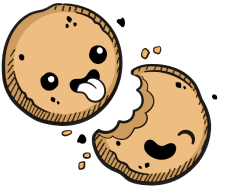We use cookies to make your experience better.
Extensions
Learn how to configure an internal marketplace for air-gapped deployments.
You can customize VS Code with extensions, which allow you to add new features and functionality (e.g., languages, debuggers, tools), themes, and more.
The Extension Marketplace
You can find the extensions available to you in the Extension Marketplace. Access to the marketplace is enabled by default and requires no unique configuration on your part. You can, however, choose from one of the following three types of extensions marketplaces by going to Manage > Admin > Extensions:
- Public: a Coder-hosted marketplace of open-source VS Code extensions
- Custom: your organization's custom VS Code extension marketplace API, accessed via the URL you provide
- Internal: VS Code extensions served from within the Coder private network
Installing an Extension from a Marketplace
Coder users can "install" extensions by navigating to Manage > Extensions and selecting Import Extensions. Find the extension you want, either by filtering for it or selecting it in the list displayed. Click Import.
Coder's Internal Marketplace
If you run Coder in an air-gapped environment, the public VS code marketplace is inaccessible to end-users.
However, Coder offers an integrated extensions marketplace that allows users to customize their IDE. The integrated marketplace minimizes the risk of security concerns typically presented by the public VS Code marketplace by allowing organizations to select the extensions their developers can use.
Adding an Extension to the Internal Marketplace
You can add extensions to the internal marketplace by uploading the .vsix bundle. To do so, navigate to Manage > Extensions and select Upload Extensions. Find and upload the file for your extension.
Our docs are open source. See something wrong or unclear? Make an edit.