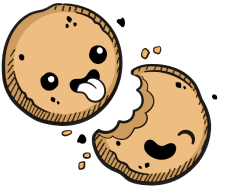We use cookies to make your experience better.
Set Up an Amazon Elastic Kubernetes Cluster
Learn how to set up an Amazon EKS cluster for your Coder deployment.
This deployment guide shows you how to set up an Amazon Elastic Kubernetes Engine cluster on which Coder can deploy.
Prerequisites
Before proceeding, please make sure that you have the eksctl command line utility and the AWS Command Line Interface installed on your machine.
Step 1: Spin up a K8 Cluster
The following will spin up a Kubernetes cluster using the eksctl command; replace the parameters and environment variables as needed to reflect those for your environment.
CLUSTER_NAME="MY_CLUSTER_NAME" \
SSH_KEY_PATH="~/.ssh/my-public-key.pub" REGION="us-east-2" \
eksctl create cluster \
--name "$CLUSTER_NAME" \
--version 1.17 \
--region "$REGION" \
--nodegroup-name standard-workers \
--node-type t3.medium \
--nodes 2 \
--nodes-min 2 \
--nodes-max 8 \
--ssh-access \
--ssh-public-key "$SSH_KEY_PATH" \
--managed
Step 2: Adjust the K8 Storage Class
Once you've created the cluster, adjust the default Kubernetes storage class to support immediate volume binding.
First, delete the gp2 storage class: kubectl delete sc gp2
Next, recreate the gp2 storage class with the volumeBindingMode set to
Immediate:
cat <<EOF | kubectl apply -f -
apiVersion: storage.k8s.io/v1
kind: StorageClass
metadata:
annotations:
storageclass.kubernetes.io/is-default-class: "true"
name: gp2
provisioner: kubernetes.io/aws-ebs
parameters:
type: gp2
fsType: ext4
volumeBindingMode: Immediate
EOF
Step 3: Create the Coder Namespace (Optional)
We recommend running Coder in a separate namespace; to do so, run
kubectl create namespace coder
Next, change the kubectl context to point to your newly created namespace:
kubectl config set-context --current --namespace=coder
Next Steps
At this point, you're ready to proceed to Installation.
Our docs are open source. See something wrong or unclear? Make an edit.