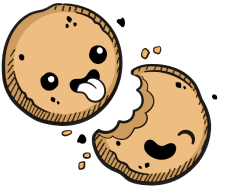We use cookies to make your experience better.
Registries
Coder hooks into public and private Docker Registries to pull images and manage image metadata.
You must be a site manager to add a registry or remove registries that aren't in use.
Adding a Registry
You can add registries during the process of adding images.
To import an image, go to Images > Import Image in the upper-right. In the dialog that opens, you'll be prompted to pick a registry by default. However, to add a registry, click Add a new registry, which is the option located immediately below the registry selector.
You'll be asked to provide:
- A registry name
- The registry
- A username and password combination (if needed for access to the registry)
Then, continue with the process of adding your image. When done, click Import.
Deleting a Registry
You cannot delete a registry if there are environments using images from that registry.
To delete a registry, go to the Images > Registries page. Find the registry that you'd like to remove, click its horizontal ellipses icon, and select Delete.
Our docs are open source. See something wrong or unclear? Make an edit.