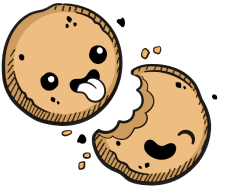We use cookies to make your experience better.
Editors and IDEs
Learn how to connect your favorite Editors and IDEs to your remote environment.
There are four primary ways you can connect an IDE to your Coder environment:
- VS Code Remote SSH with local VS Code
- VS Code in the browser with code-server
- JetBrains in the browser with JetBrains Projector
- Any local editor with 2-way file synchronization over SSH and 1-way file synchronization.
VS Code Remote SSH
Once you've set up SSH access to Coder, you can work on projects from your local VS Code, connected to your Coder environment for compute, etc.
- Open VS Code locally.
- Make sure that you've installed Remote - SSH extension
- In VS Code's left-hand nav bar, click Remote Explorer and right-click on an environment to connect
VS Code in the browser
Launch VS Code in the browser from the Environments page by clicking the Code icon.
JetBrains in the browser
Click your avatar to open a menu. Select Feature Preview to open the feature preview modal where you can enable JetBrains support.
Coder launches remote IDEs in their own windows; be sure to set your browser to allow popup windows so that you can use your IDE.
With support enabled and the editor installed with the Image, you'll be able to launch the editor from the dashboard.
If you need a valid license to run your IDE locally, you'll also need one to run it in Coder.
Install JetBrains' IDEs
You can manually install JetBrains' IDEs. After following JetBrains' steps for installing your IDE, create a symlink, and add it to $PATH.
The symlink names supported by Coder are:
cliondatagripgolandintellij-idea-ultimateintellij-idea-communityphpstormpycharmpycharm-communityriderrubyminewebstorm
System Requirements
For the best possible experience, we recommend running the editor in an environment with the following resources at a minimum:
- 8 GB RAM
- 4 CPU cores
Known Issues
- Window dragging behavior can misalign with mouse movements
- Popover dialogs do not always appear in the correct location
- Popup windows are missing titles and window controls
- Some theme-based plugins can cause the IDE to render incorrectly
- Some minor rendering artifacts occur during regular usage
Our docs are open source. See something wrong or unclear? Make an edit.