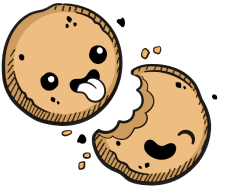We use cookies to make your experience better.
Dev URLs
Learn how to access HTTP services running inside your Environment.
Developer (Dev) URLs allow you to access the web services you're developing in your environment.
You must have DevURLs enabled in your installation.
Creating a Dev URL
You can create a Dev URL from the environment overview page.
In the Dev URLs section, click Add URL. First, provide the port number you want to be used and a friendly name for the URL (optional). Next, indicate who can access the URL and the internal server scheme (e.g., whether Coder should use HTTP or HTTPS when proxying requests to the internal server).
Access Control
You can set the access level for each Dev URL:
- Private - Only the owner of the environment can access the URL
- Organization - Anyone in the same organization as the environment can access the URL
- Authorized Users - Anyone logged in to your Coder instance can access the URL
- Public - Anyone on the internet can access the URL
Using Dev URLs
To access a Dev URL, you can click:
- The Open in browser icon to launch a new browser window
- The Copy button to copy the URL for sharing
Direct Access
There are two ways for you to construct DevURLs.
If you provided a name for the Dev URL when you created it:
<name>-<username>.domain
If didn't provide a name for the Dev URL when you created it:
<port>-<environment_name>-<username>.domain
For example, let's say that you've created a Dev URL for port 8080. Also:
- Username:
user - Domain:
acme.com - Environment:
my-project
If you didn't name your Dev URL, then your URL is
8080-my-project-user.acme.com.
If, however, you named the Dev URL reactproject, then your URL is
reactproject-user.acme.com.
If you directly access a Dev URL that hasn't been created, Coder automatically adds it to your Dev URL list on the dashboard with an access level of Private.
Our docs are open source. See something wrong or unclear? Make an edit.